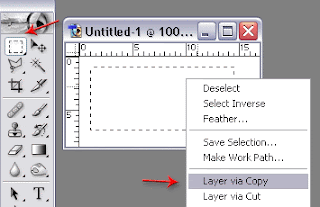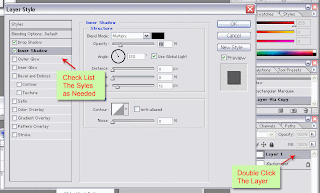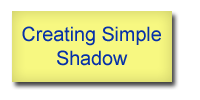
In the future, this shadow effect can be used for various purposes including as a header, banner ads, footers, etc., because with the addition of Photoshop effects will create a more beautiful appearance and more attractive.
Step by step creating Simple Shadow :
- Open Photoshop
- Create a new layer (background) with the size 300x200px, 300 resolution and a white background (just an example).
- Click Rectangular Marquee Tool (M) and then on the layer, drag the mouse from top left to bottom right so that the square shape or form like that.
- Right click and select Layer Via Copy until you see the new layer (layer 1) on the layer properties window.
- Double click on Layer 1 to Layer Style window displays.
- Check List Drop Shadow.
- Set all the settings as needed, such as size, distance, and opacity.
- You can add other options by selecting the appropriate settings to your tastes to enhance the image of which Inner Shadow, Bevel and Emboss and others.
- Final appearance will be like this or maybe your picture will be better.