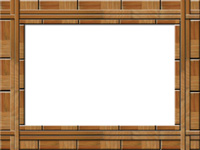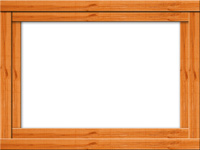Many ways and methods to create a picture frame using Photoshop but this method for beginners may be more easily understood so that they can easily to practicing. After practicing, you may try to create your own engraved picture frames.
The following are the steps to create canvas picture frames using Photoshop:
- Open Photoshop Program.
- Create a new background with any width, height, and resolution. Example width: 250px, height: 250px, resolution: 300 pixel/ inch, and background: white.
- Set Foreground with color :#57B7FA and Background :#03385D.
- Use Gradient Tool (G) to change the layer backgroud. Drag mouse from upper left to bottom right.
- Click Rectangular Marquee Tool (M) and make sure you have selected Subtract From Selection. Drag mouse from upper left to bottom right twice until two selection boxes appear, then right click and choose Layer Via Copy. Now you will see a new layer (Layer 1).
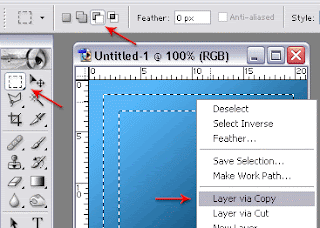
- Double click the Layer 1 to show Layer Style Window. Check list Beevel ad Emboss then check list Texture. On Structure Bevel and Emboss, Style :Inner Bevel, Technique :Chisel Soft, Direction : Up. Other settings and values you can set yourself up to look like a picture frame.
- Until this step, the result will look like the image below
- Delete Layer background with drag the Layer Background trash can icon then on menu File, click Save for Web, choose your file format and name it.
- Finaly, you will see your own simple picture frame.
Good luck.